视频教程Android Studio 3.2 安卓开发起步教程 Youtube视频网址
内容:
-
Task 1. Create the TwoActivities project
-
Task 2. Create and launch the second activity
-
Task 3. Send data from the main activity to the second activity
-
Task 4. Return data back to the main activity
task1
- Define the layout for the main activity
<?xml version="1.0" encoding="utf-8"?>
<RelativeLayout xmlns:android="http://schemas.android.com/apk/res/android"
xmlns:tools="http://schemas.android.com/tools"
android:layout_width="match_parent"
android:layout_height="match_parent"
android:paddingBottom="@dimen/activity_vertical_margin"
android:paddingLeft="@dimen/activity_horizontal_margin"
android:paddingRight="@dimen/activity_horizontal_margin"
android:paddingTop="@dimen/activity_vertical_margin"
tools:context="com.example.android.twoactivities.MainActivity">
<Button
android:layout_width="wrap_content"
android:layout_height="wrap_content"
android:text="@string/button_main"
android:id="@+id/button_main"
android:layout_alignParentBottom="true"
android:layout_alignParentRight="true"
android:layout_alignParentEnd="true"
android:onClick="launchSecondActivity"/>
</RelativeLayout>
- Define the button action
Log.d(LOG_TAG, “Button clicked!”);
private static final String LOG_TAG = MainActivity.class.getSimpleName();
task2: Create and launch the second activity
-
Click the app folder for your project and choose File -> New -> Activity -> Empty Activity.
-
Modify the Android manifest
<activity android:name=".SecondActivity"></activity>
Add these attributes to the
android:label "Second Activity"
android:parentActivityName ".MainActivity"
Add a
<activity android:name=".SecondActivity"
android:label="@string/activity2_name"
android:parentActivityName=".MainActivity">
<meta-data
android:name="android.support.PARENT_ACTIVITY"
android:value="com.example.android.twoactivities.MainActivity" />
</activity>
- 添加一个TextView,id设为“text_header”
<?xml version="1.0" encoding="utf-8"?>
<RelativeLayout xmlns:android="http://schemas.android.com/apk/res/android"
xmlns:tools="http://schemas.android.com/tools"
android:layout_width="match_parent"
android:layout_height="match_parent"
android:paddingBottom="@dimen/activity_vertical_margin"
android:paddingLeft="@dimen/activity_horizontal_margin"
android:paddingRight="@dimen/activity_horizontal_margin"
android:paddingTop="@dimen/activity_vertical_margin"
tools:context=".SecondActivity">
<TextView
android:id="@+id/text_header"
android:layout_width="wrap_content"
android:layout_height="wrap_content"
android:layout_marginBottom="@dimen/activity_vertical_margin"
android:text="@string/text_header"
android:textAppearance="?android:attr/textAppearanceMedium"
android:textStyle="bold" />
</RelativeLayout>
- 在主activity中添加intent
Intent intent = new Intent(this, SecondActivity.class);
tartActivity(intent);
Task 3. Send data from the main activity to the second activity
- Send data using intent
public static final String EXTRA_MESSAGE =
"com.example.android.twoactivities.extra.MESSAGE";
Intent intent = new Intent(this, SecondActivity.class);
String message = mMessageEditText.getText().toString();
intent.putExtra(EXTRA_MESSAGE, message);
startActivity(intent);
-
Add a TextView to the second activity for the message
-
get data from intent
Intent intent = getIntent();
String message =
intent.getStringExtra(MainActivity.EXTRA_MESSAGE);
TextView textView = (TextView) findViewById(R.id.text_message);
textView.setText(message);
Task 4. Return data back to the main activity
-
Add an EditText and a Button to the second activity layout
-
Create a response intent in the second activity
public static final String EXTRA_REPLY =
"com.example.android.twoactivities.extra.REPLY";
public void returnReply(View view) {
String reply = mReply.getText().toString();
Intent replyIntent = new Intent();
replyIntent.putExtra(EXTRA_REPLY, reply);
setResult(RESULT_OK, replyIntent);
finish();
}
-
Add TextViews to the main activity layout to display the reply
-
Get the reply from the intent extra and display it
public static final int TEXT_REQUEST = 1;
startActivityForResult(intent, TEXT_REQUEST);
public void onActivityResult(int requestCode, int resultCode,
Intent data) {
super.onActivityResult(requestCode, resultCode, data);
if (requestCode == TEXT_REQUEST) {
if (resultCode == RESULT_OK) {
String reply =
data.getStringExtra(SecondActivity.EXTRA_REPLY);
mReplyHeadTextView.setVisibility(View.VISIBLE);
mReplyTextView.setText(reply);
mReplyTextView.setVisibility(View.VISIBLE);
}
}
}
您的打赏是对我最大的鼓励!
 支付宝打赏
支付宝打赏 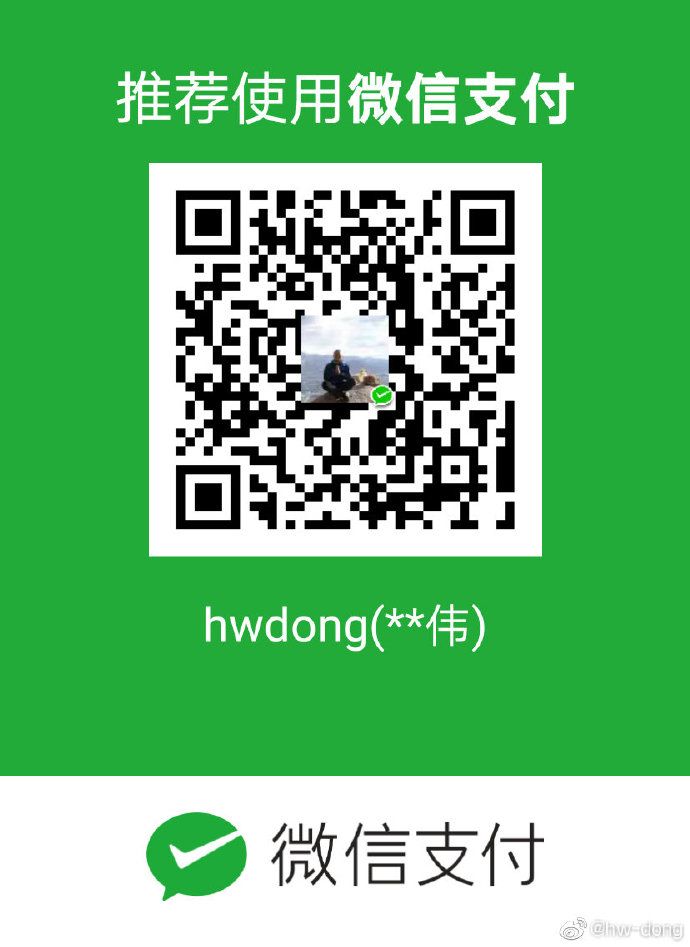 微信打赏
微信打赏