install intellij IDEA
how to install intellij IDEA and create JavaFX Application
-
download
- openjdk (jdk12) at http://jdk.java.net/12/
- javaFX SDK 11 at https://gluonhq.com/products/javafx/
- intellij IDEA Community at https://www.jetbrains.com/idea/download
-
upzip openjdk and javaFX SDK to a directory such as c:\java
- Configure Environment Variables (Windows)
JAVA_HOME: c:\java\jdk-12.0.2 PATH_TO_FX: c:\java\javafx-sdk-11.0.2 add to system Environment Variable "path": %JAVA_HOME%\bin -
install intellij IDEA
-
Configure IntelliJ
- Close all open IntelliJ projects to the Welcome to IntelliJ IDEA window
- Go to Configure → Settings → Appearance & Behavior → Path Variables
-
Click + to add a path variable using:
PATH_TO_FX for the Name c:\java\jdk-12.0.2 for the Value +Click OK
- Close all open IntelliJ projects to the Welcome to IntelliJ IDEA window
- Go to Configure → structure for New Project → Project setting → Project
- Click New… Select JDK and browse to C:\java\javafx-sdk-11.0.2
-
Under Project language level select 11 - Local variable syntax for lambda parameters
或 SDK default (12 ,no New language Features) - Close all open IntelliJ projects to the Welcome to IntelliJ IDEA window
- Go to Configure → structure for New Project → Project setting → Libraries
-
Click + … Select C:\java\javafx-sdk-11.0.2
- Close all open IntelliJ projects to the Welcome to IntelliJ IDEA window
- Go to Configure → Run Configurations templates for NEW Project →
-
doto Templates and select Application
Paste the following in VM options:
--module-path ${PATH_TO_FX} --add-modules=javafx.controls,javafx.fxml
Click OK
- New IntelliJ Project
- Create a Java (not JavaFX) project, simple
- New IntelliJ Project
-
Create a JavaFX project
- Go to File → **Project Structure… **(CTRL+ALT+SHIFT+S)
- Select Modules
-
Open the Dependencies tab and click +
Select JARs or directories…
Select C:\java\javafx-sdk-11.0.2\lib Click OK
- Go to File → **Project Structure… **(CTRL+ALT+SHIFT+S)
-
Select Project
set the project SDK to 12. You can also set the language level to 12.
- Go to File → **Project Structure… **(CTRL+ALT+SHIFT+S)
-
Select **Libraries **
and add the JavaFX 12 SDK as a library to the project. Point to the lib folder of the JavaFX SDK.
C:\java\javafx-sdk-11.0.2\lib
- goto Run -> Edit Configurations…
-
add these VM options:
–module-path ${PATH_TO_FX} –add-modules=javafx.controls,javafx.fxml
-
Application → Main →
use classpath of module,select “JavaFX”
- File -> Settings -> Appearance & Behavior -> Path Variables
-
check PATH_TO_FX point to: C:\java\javafx-sdk-11.0.2\lib
- Run -> Run…,select Main
-
Reference:
Getting Started with JavaFX 12
-
下载安装openjdk (jdk12): http://jdk.java.net/12/ 设置 JAVA_HOM 将%JAVA_HOME%\bin加到系统路径
-
安装javaFX SDK 11 不再Swing https://gluonhq.com/products/javafx/ 设置 PATH_TO_FX
-
下载intellij社区版(Community) https://www.jetbrains.com/idea/download
您的打赏是对我最大的鼓励!
 支付宝打赏
支付宝打赏 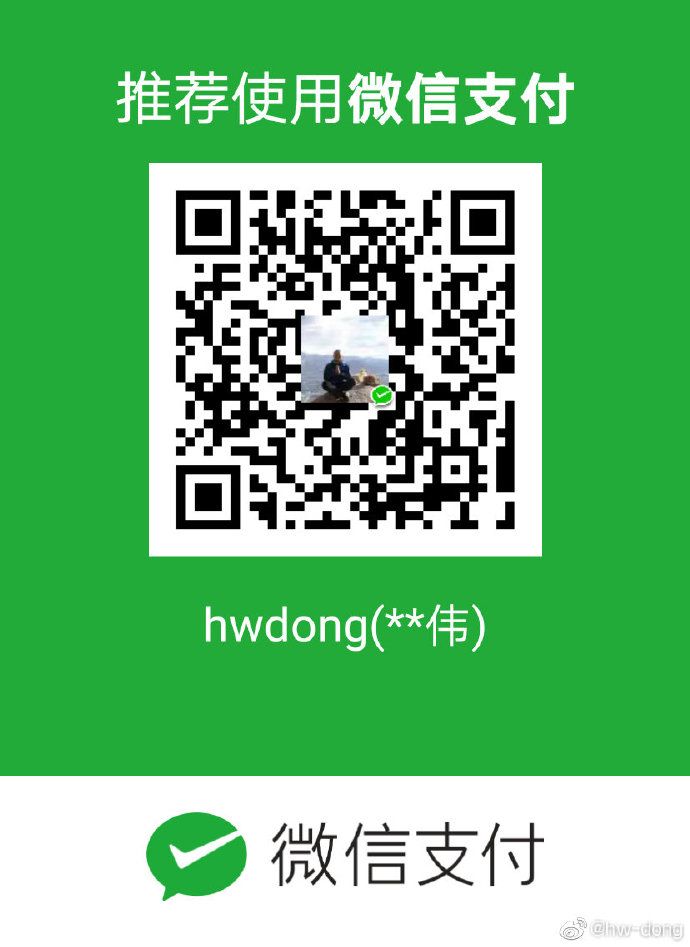 微信打赏
微信打赏